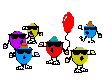
Nailed it. Took a bit of head scratching, because it's not the way I usually think of doing numbers, but it turns out that the formula behind the blue-green height scale is really simple. Stunningly doofus simple. Your cat could do it.
All it does is start at 0, of course, with an RGB value of 0 0 0.
It then proceeds one step at a time to 0 0 1, then 0 0 2, etc, all the way up to 0 0 255.
Then it starts again, with 0 1 0 taking the place of what would have been 0 0 256 (if the hex scale went that far).
It then goes 0 1 1, 0 1 2, all the way up to 0 1 255, at which point it starts again, at 0 2 0.
So, if you take the position on the scale, which for 0 1 0 is 256, then all you need to do to get the RT3 height value is multiply that by 0.7 and round it down to the nearest integer.
The upper limit is 10,000. That has a hex code of 0 55 206. So its position on the scale is 55(256)+206 = 14,286.
Multiply that by 0.7 and you get 10,000.2 and if you round that down as you normally would anyway you get 10,000.
Taking another example, there's hex code 0 3 127. Its position on the scale is 3(256)+127 = 895.
Multiply that by 0.7 and you get 626.5. I would normally round that up, but RT3 rounds it down, giving a height of 626 units.
This works perfectly for any value between 0 0 0 and 0 55 206. Which is a vast relief, because now I won't have to waste any more time screwing around making patches of colour in Photoshop and loading them into RT3. I can now do the entire humungous beastie via basic arithmetic, which is a lot faster and easier.
Edit: Lolz. Maybe the cat is smarter.
If you take the green channel value as G, and the blue channel value as B, the formula for finding height value for any value of G or B is:
ROUNDDOWN(0.7*((256*G)+B);0)
in standard spreadsheet syntax.
And another one. Got the formula for greyscale too. That one is even simpler.
Height = ROUNDDOWN(0.7*32*V;0)
where V equals the RGB value (which for greyscale is the same number for all three channels).
Note that this one tops out at 5712 height units, instead of the 10,000 units allowed by the Green-Blue scale.
Also note that all game maps imported from a greyscale heightmap will have a highest point of 5,712 units.
That's just the way greyscale works, and it means importing from a greyscale heightmap will require massively different height modifiers compared to importing from a green-blue scale heightmap. Also note that if you accidentally mix a red ocean with a greyscale heightmap it will multiply all heights by a factor of 8. Which tends to be rather surprising if you're not expecting it.
Just found out something. The first series of the blue scale, from 0 0 1 to 0 0 255, work perfectly as long as there is at least one pixel of pure red somewhere on the heightmap. They need that as a reference. If you make a patch of any of those 255 colours, without at least one square of red for a reference of 0, it will result in a height of 0. Not only that, but in the case of pure blue (0 0 255) it will automatically be made into an ocean! Just like as if it was pure red. Go figure.
All the other green-blue colours, from 0 1 0 up to 0 55 206, work perfectly with or without a pixel of red for reference. As soon as there is at least one unit of green, the red is no longer necessary. The obvious catch is that without that reference pixel the heights from 0 to 178 won't be available. This wouldn't matter for a map of an inland area that had a minimum altitude up over 178 anyway, but could be a consideration for low-lying but dry areas. If necessary it would be easy to incorporate just one pixel of red somewhere inconspicuous, and just fill in the divot later (lake tool reset would pull it into place easily).
Anyway, I made a proof of concept tile to see what this stuff is capable of. The TGA was 321x193 and looks like the attached .jpg. The result it generates in RT3 is shown in the screenshot. It's a perfect ramp, on an even gradient of about 1 in 85. No terracing at all. Even slope from top to bottom.